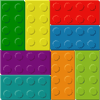|
What is a Wiki? |
 |
|
|
 The basic function of Foswiki is a Wiki (if that helps!)
A Wiki is like a web site, except that you can edit the content in your browser
The basic function of Foswiki is a Wiki (if that helps!)
A Wiki is like a web site, except that you can edit the content in your browser
|
    Exit Exit |
Slide 1 of 30 | COPYRIGHT © 2025 Acme Inc. |
 |
Foswiki Wiki |
 |
|
|
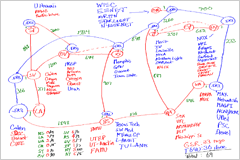 Foswiki implements the basic Wiki idea of a shared whiteboard
Foswiki implements the basic Wiki idea of a shared whiteboard
|
    Exit Exit |
Slide 2 of 30 | COPYRIGHT © 2025 Acme Inc. |
 |
Foswiki features |
 |
|
|
Foswiki builds on the original Wiki concept, and adds features that make it very useful in a business environment.
|
    Exit Exit |
Slide 3 of 30 | COPYRIGHT © 2025 Acme Inc. |
 |
Applications of basic Foswiki |
 |
|
|
Basic Foswiki can be used as:
|
    Exit Exit |
Slide 4 of 30 | COPYRIGHT © 2025 Acme Inc. |
 |
Extended applications |
 |
|
|
Foswiki-with-extensions can be used:
|
    Exit Exit |
Slide 5 of 30 | COPYRIGHT © 2025 Acme Inc. |
 |
Structure of a Foswiki page |
 |
|
|
Foswiki pages are usually organised into four parts:
|
    Exit Exit |
Slide 6 of 30 | COPYRIGHT © 2025 Acme Inc. |
 |
The page header |
 |
    Exit Exit |
Slide 7 of 30 | COPYRIGHT © 2025 Acme Inc. |
 |
The menu - part 1 |
 |
|
|
The menu, normally located either on the right or the left side of the content, usually includes a toolbox and a web section. The Toolbox section contains these items
|
    Exit Exit |
Slide 8 of 30 | COPYRIGHT © 2025 Acme Inc. |
 |
The menu - part 2 |
 |
|
|
The Webs section lists all the webs
|
    Exit Exit |
Slide 9 of 30 | COPYRIGHT © 2025 Acme Inc. |
 |
The menu - part 3 |
 |
|
|
Besides the Tools and Webs sections it it common to add your own links to important places. These menu points can be different from web to web.
|
    Exit Exit |
Slide 10 of 30 | COPYRIGHT © 2025 Acme Inc. |
 |
The page footer |
 |
|
|
Near the footer of the page you find an action bar which looks similar to this
|
    Exit Exit |
Slide 11 of 30 | COPYRIGHT © 2025 Acme Inc. |
 |
Editing Pages |
 |
|
|
_Everyone_ *knows* that =the world= is an OblateSpheroid
|
    Exit Exit |
Slide 12 of 30 | COPYRIGHT © 2025 Acme Inc. |
 |
What's in a page |
 |
|
|
|
    Exit Exit |
Slide 13 of 30 | COPYRIGHT © 2025 Acme Inc. |
 |
Formatting just makes pages prettier |
 |
|
|
... and easier to read _Actually_ it is *perfectly* and __absolutely__ flatappears as Actually it is perfectly and absolutely flat
|
    Exit Exit |
Slide 14 of 30 | COPYRIGHT © 2025 Acme Inc. |
 |
Commonly used formatting |
 |
|
|
Foswiki understands pages in plain text just fine, but you can jazz them up using some simple formatting shortcuts. Here are some of the more commonly used ones: |
    Exit Exit |
Slide 15 of 30 | COPYRIGHT © 2025 Acme Inc. |
 |
More common formatting |
 |
|
|
|
    Exit Exit |
Slide 16 of 30 | COPYRIGHT © 2025 Acme Inc. |
 |
Even more..... |
 |
|
|
| Cat | Feline |
| Bear | Ursine |
| Wolf | Lupine |
|
    Exit Exit |
Slide 17 of 30 | COPYRIGHT © 2025 Acme Inc. |
 |
WikiWords |
 |
|
|
|
    Exit Exit |
Slide 18 of 30 | COPYRIGHT © 2025 Acme Inc. |
 |
Referencing other pages and URLs |
 |
|
|
|
    Exit Exit |
Slide 19 of 30 | COPYRIGHT © 2025 Acme Inc. |
 |
More formatting |
 |
|
|
|
    Exit Exit |
Slide 20 of 30 | COPYRIGHT © 2025 Acme Inc. |
 |
Attachments |
 |
|
|
|
    Exit Exit |
Slide 22 of 30 | COPYRIGHT © 2025 Acme Inc. |
 |
Wiki Culture |
 |
|
|
Enough about mechanics; how is a wiki actually used ? Well, that's really up to you, but there are a number of tricks that the wiki community has developed for collaborative writing that work pretty well:
|
    Exit Exit |
Slide 23 of 30 | COPYRIGHT © 2025 Acme Inc. |
 |
DocumentMode |
 |
|
|
|
    Exit Exit |
Slide 24 of 30 | COPYRIGHT © 2025 Acme Inc. |
 |
ThreadMode |
 |
|
|

|
    Exit Exit |
Slide 25 of 30 | COPYRIGHT © 2025 Acme Inc. |
 |
StructuredMode |
 |
|
|
|
    Exit Exit |
Slide 26 of 30 | COPYRIGHT © 2025 Acme Inc. |
 |
Contributed features |
 |
|
|
Basic Foswiki is rich with features, but is enriched even further by the addition of optional extension modules that may (or may not!) be installed in your Foswiki. These are usually classified as skins (modules that change the look-and-feel), plugins (modules that enhance functionality), wiki applications (sets of topics that implement an application) or contribs (modules that customise foswiki at a deep level). When Foswiki is first installed, it comes with a default set of extensions pre-installed; you can see the list by visiting the InstalledPlugins page. There are a huge number of other extensions available from http://foswiki.org/Extensions/WebHome |
    Exit Exit |
Slide 27 of 30 | COPYRIGHT © 2025 Acme Inc. |
 |
Foswiki and TWiki |
 |
|
|
Anyone surfing the web may have come across another wiki called "TWiki" which in many respects is similar to Foswiki. This is because Foswiki is a fork from the TWiki project. The fork happened because most of the developers of TWiki rejected a for-profit commercial takeover of the project by the founder, and forked the project to start Foswiki.
|
    Exit Exit |
Slide 28 of 30 | COPYRIGHT © 2025 Acme Inc. |
 |
Getting more information |
 |
|
|
Foswiki has been developed for over ten years, and there's a lot of it. It can be daunting at first, so don't try to learn the whole thing in one go. The best way to start is to use it, and when you need to do something new, browse this web or look for examples online. If you get stuck, you can refer to the http://foswiki.org/Support web, which has a wealth of online resources, or join the friendly Foswiki IRC channel at irc://irc.freenode.net/foswiki |
    Exit Exit |
Slide 29 of 30 | COPYRIGHT © 2025 Acme Inc. |
 |
Credits and Acknowledgements |
 |
|
|
|
    Exit Exit |
Slide 30 of 30 | COPYRIGHT © 2025 Acme Inc. |