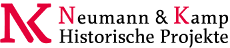You are here: Foswiki>System Web>UsersGuide>TextFormattingRulesEditAttach
Text Formatting
Working in Foswiki is as easy as typing in text. You don't need to know HTML, though you can use it if you prefer. Links to topics are created automatically when you enter WikiWords. And Foswiki shorthand gives you all the power of HTML with a simple coding system that takes no time to learn. It's all laid out below.On this page:
Editing Shorthand
| Formatting Command: | You write: | You get: | |||||||||||||||||||||||||
|---|---|---|---|---|---|---|---|---|---|---|---|---|---|---|---|---|---|---|---|---|---|---|---|---|---|---|---|
|
Paragraphs: Blank lines will create new paragraphs. |
1st paragraph 2nd paragraph | 1st paragraph 2nd paragraph | |||||||||||||||||||||||||
|
Headings: Three or more dashes at the beginning of a line, followed by plus signs and the heading text. One plus creates a top level heading, two pluses a second level heading, etc. The maximum heading depth is 6. You can create a table of contents with the %TOC% macro. If you want to exclude a heading from the TOC, put !! after the ---+.
|
---++ Sushi ---+++ Maguro ---+++!! Not in TOC |
SushiMaguroNot in TOC |
|||||||||||||||||||||||||
|
Bold Text: Words get shown in bold by enclosing them in * asterisks.
|
*Bold* | Bold | |||||||||||||||||||||||||
|
Italic Text: Words get shown in italic by enclosing them in _ underscores.
|
_Italic_ | Italic | |||||||||||||||||||||||||
|
Bold Italic: Words get shown in bold italic by enclosing them in __ double-underscores.
|
__Bold italic__ | Bold italic | |||||||||||||||||||||||||
|
Fixed Font: Words get shown in fixed font by enclosing them in = equal signs.
|
=Fixed font= |
Fixed font
|
|||||||||||||||||||||||||
|
Bold Fixed Font: Words get shown in bold fixed font by enclosing them in |
==Bold fixed== |
Bold fixed
|
|||||||||||||||||||||||||
* _ __ = ==) indicator
with normal punctuation, such as commas and full stops.
|
_This works_, _this does not _ |
This works, _this does not _ |
|||||||||||||||||||||||||
|
Verbatim (Literal) Text: Surround code excerpts and other formatted text with <verbatim> and </verbatim> tags.verbatim tags disable HTML code. Use <pre> and </pre> tags instead if you want the HTML code within the tags to be interpreted. |
<verbatim>
class CatAnimal {
void purr() {
<code here>
}
}
</verbatim>
|
class CatAnimal {
void purr() {
<code here>
}
}
|
|||||||||||||||||||||||||
|
Verbatim (Literal) Code Highlighting: Surround code excerpts and other formatted text e.g. with <verbatim class="bash"> and </verbatim> tags.verbatim tags disable HTML code. Use <pre class="bash"> and </pre> tags instead if you want the HTML code within the tags to be interpreted. |
<verbatim class="bash"> #!/bin/bash while [ -n "$(ls . ~/ \ ~/pub* /var/www 2>/dev/null \ | fgrep foswiki )" ] ; do clear printf "\nFoswiki rules!\n" sleep 10 clear printf "\nFoswiki still rules!\n" sleep 10 done; exit 0 </verbatim> |
#!/bin/bash while [ -n "$(ls . ~/ \ ~/pub* /var/www 2>/dev/null \ | fgrep foswiki )" ] ; do clear printf "\nFoswiki rules!\n" sleep 10 clear printf "\nFoswiki still rules!\n" sleep 10 done; exit 0 |
|||||||||||||||||||||||||
|
Separator (Horizontal Rule): Three or more three dashes at the beginning of a line.. |
------- |
|
|||||||||||||||||||||||||
|
Bulleted List: Multiple of three spaces, an asterisk, and another space. |
* level 1
* level 2
* back on 1
* A bullet
broken over
three lines
* last bullet
|
|
|||||||||||||||||||||||||
|
Numbered List: Multiple of three spaces, a type character, a dot, and another space. Several types are available besides a number:
|
1. Sushi 1. Dim Sum 1. Fondue A. Sushi A. Dim Sum A. Fondue i. Sushi i. Dim Sum i. Fondue |
|
|||||||||||||||||||||||||
|
Definition List: Three spaces, a dollar sign, the term, a colon, a space, followed by the definition. |
$ Sushi: Japan $ Dim Sum: S.F. |
|
|||||||||||||||||||||||||
|
Table: Each row of the table is a line containing of one or more cells. Each cell starts and ends with a vertical bar '|'. Any spaces at the beginning of a line are ignored.
|^| multiple-span row functionality and additional rendering features
|
| *L* | *C* | *R* | | A2 | B2 | C2 | | A3 | B3 | C3 | | multi span ||| | A5-7 | 5 | 5 | |^| six | six | |^| seven | seven | | split\ | over\ | 3 lines | | A9 | B9 | C9 | |
|
|||||||||||||||||||||||||
|
WikiWord Links: CapitalizedWordsStuckTogether (or WikiWords) will produce a link automatically if preceded by whitespace or parenthesis. Otherweb.TopicName. To link to a topic in a subweb write Otherweb.Subweb.TopicName.'.' are used to separate webs and subwebs from topic names and therefore cannot be used in topic names.
It's generally a good idea to use the macros %SYSTEMWEB%, %SANDBOXWEB% and %USERSWEB% instead of System, Sandbox and Main.
|
WebStatistics %SANDBOXWEB%.WebNotify %SANDBOXWEB%.WebHome %SANDBOXWEB%.Subweb.TopicName | WebStatistics WebNotify Sandbox TopicName | |||||||||||||||||||||||||
|
Acronym Links: Words that are all capitals will produce a link automatically only if the topic aready exists!. |
ACRONYM System.ACRONYM | ACRONYM Projekte/Projekte/System.ACRONYM | |||||||||||||||||||||||||
|
Anchors: You can define a reference inside a topic (called an anchor name) and link to that. To define an anchor write #AnchorName at the beginning of a line. The anchor name must be a WikiWord of no more than 32 characters. To link to an anchor name use the [[MyTopic#MyAnchor]] syntax. You can omit the topic name if you want to link within the same topic.
|
[[WikiWord#NotThere]] [[#MyAnchor][Jump]] #MyAnchor To here | WikiWord Jump To here | |||||||||||||||||||||||||
|
Forced Links: You can create a forced internal link by enclosing words in double square brackets. Text within the brackets may contain optional spaces; the topic name is formed by capitalizing the initial letter and by removing the spaces; for example, [[wiki syntax]] links to topic WikiSyntax. You can also refer to a different web and use anchors.
|
[[wiki syntax]] [[%SANDBOXWEB%.My unspaced topic]] escaped: ![[wiki syntax]] | WikiSyntax WikiGroups escaped: [[wiki syntax]] | |||||||||||||||||||||||||
|
Specific Links: You can create a link where you specify the link text and the URL separately using nested square brackets [[reference][text]]. Internal link references (e.g. WikiSyntax) and URLs (e.g. http://foswiki.org/) are both supported.
The rules described under Forced Links apply for internal link references.
|
[[WikiSyntax][wiki syntax]] [[http://gnu.org][GNU]] | wiki syntax GNU | |||||||||||||||||||||||||
|
Prevent a Link: Prevent a WikiWord from being linked by prepending it with an exclamation point. |
!SunOS | SunOS | |||||||||||||||||||||||||
|
Disable Links: You can disable automatic linking of WikiWords by surrounding text with <noautolink> and </noautolink> tags. |
<noautolink> RedHat & SuSE </noautolink> | RedHat & SuSE | |||||||||||||||||||||||||
|
Mailto Links: E-mail addresses are linked automatically. To create e-mail links that have more descriptive link text, specify subject lines or message bodies, or omit the e-mail address, you can write [[mailto:user@domain][descriptive text]].
|
a@b.com [[mailto:a@b.com]\ [Mail]] [[mailto:?subject=\ Hi][Hi]] | a@b.com Mail Hi | |||||||||||||||||||||||||
|
Literal content: Foswiki generates HTML code from TML shorthand. Experts surround anything that must be output literally in the HTML code, without the application of shorthand rules, with <literal>..</literal> tags. |
<literal> | Not | A | Table | </literal> |
| Not | A | Table | | |||||||||||||||||||||||||
|
Protected content: Experts protect text from mangling by WYSIWYG editors using <sticky>..</sticky> tags. Sticky tags don't have any effect on normal
topic display; they are only relevant when content has to be
protected from a WYSIWYG editor (usually because it isn't well-formed HTML, or because it
is HTML that WYSIWYG would normally filter out or modify). Protected
content appears as plain text in the WYSIWYG editor.
|
<sticky> <div> This div is required </div> </sticky> |
This div is required
|
|||||||||||||||||||||||||
Using HTML
You can use most HTML tags in topics without a problem. This is useful where you want to add some content that is formatted in a way that is not supported using WikiSyntax, for example, you can write<strike>deleted text</strike> to get - On collaboration pages, it's better not to use HTML, but to use WikiSyntax instead - this keeps the text uncluttered and easy to edit using the plaintext editor.
- If you must use HTML, use XHTML 1.0 Transitional syntax.
- Use
<literal>..</literal>tags around blocks of HTML to avoid accidental interpretation of WikiSyntax within the HTML.
Recommendations when pasting HTML from other sources (using the plain-text editor):Script tags may be filtered out, at the discretion of your Wiki administrator.
- Copy only text between
<body>and</body>tags. - Remove all empty lines. Foswiki inserts
<p />paragraph tags on empty lines, which causes problems if done between HTML tags that do not allow paragraph tags, like for example between table tags. - Remove leading spaces. Foswiki might interpret some text as lists.
- Do not span a tag over more than one line. Foswiki requires that the opening and closing angle brackets -
<...>- of a HTML tag are on the same line, or the tag will be broken. - In your HTML editing program, save without hard line breaks on text wrap.
Hyperlinks
Being able to create links without any special formatting is a core Foswiki feature, made possible with WikiWords, Acronyms, and inline URLs.Internal Links
- NotExistingYet? is a topic waiting to be written. Create the topic by clicking on the ?. (Try clicking, but then, Cancel - creating the topic would wreck this example!)
- ACRONYM links to a topic name consisting of only upper-case letters. Acronyms are linked only if the target topic actually exists.
External Links
- Protocols matching the configuration parameter
LinkProtocolPattern, which by default is set to(file|ftp|gopher|https|http|irc|mailto|news|nntp|telnet), are linked automatically. You might change this setting to add more protocols (such as smb).
Thus, all lines containing:
LinkProtocolPatternis an expert setting in the Foswiki configuration and can only be changed by a systems administrator.-
file://... -
ftp://... -
gopher://... -
https://... -
http://... -
irc://... -
mailto:...@... -
news://... -
nntp://... -
telnet://...are linked automatically.
-
- E-mail addresses like
name@domain.comare linked automatically. -
[[Square bracket rules]]let you easily create non-WikiWord links.- You can also write
[[http://yahoo.com Yahoo home page]]as an easier way of doing external links with descriptive text for the link, such as Yahoo home page.
- You can also write
Macros
Macros are names enclosed in percent signs that are that are expanded to some other text when the topic is displayed. For example,%TOPIC% is expanded to TextFormattingRules, the title of this topic.
Some macros can take arguments in curly braces - for example, %INCLUDE{"OtherTopic" ARG="arg"}%.
Many macro definitions are built-in, and others (preference settings) are predefined for your convenience. You can also define your own
preference settings at the entire site, individual web, or individual topic level. For more information, see Macros
Macros are fully expanded before any of the text formatting rules are applied.
Plugin Formatting Extensions
Plugins can extend the functionality of Foswiki into many other areas. There are a huge number of plugins available from the foswiki site?. Currently enabled plugins on this installation, as listed by%PLUGINDESCRIPTIONS%:
- TWikiCompatibilityPlugin (1.1.2, v1.1.2): Add TWiki personality to Foswiki
- SpreadSheetPlugin (1.1.7, v1.1.7): Add spreadsheet calculations like "$SUM($ABOVE())" to Foswiki tables and other topic text
- AutoCompletePlugin (1.2.1, $Rev: 10530 (2011-01-13) $): Provides an Autocomplete input field based on Yahoo's User Interface Library
- AutoViewTemplatePlugin (2012-12-16, v1.1.7): Automatically sets VIEW_TEMPLATE and EDIT_TEMPLATE
- BreadCrumbsPlugin (2.50, 2.50): A flexible way to display breadcrumbs navigation
- ClassificationPlugin (1.00, 1.00): A topic classification plugin and application
- CommentPlugin (1.1.6, v1.1.6): Quickly post comments to a page without an edit/save cycle
- CompareRevisionsAddonPlugin (1.1.8, v1.1.8):
- DBCachePlugin (30 Aug 2013, v5.4.3): Lightweighted frontend to the DBCacheContrib
- EditTablePlugin (4.43, 4.43): Edit tables using edit fields, date pickers and drop down boxes
- FilterPlugin (3.10, $Rev: 15048 (2012-06-19) $): Substitute and extract information from content by using regular expressions
- FlexFormPlugin (13 Jul 2013, v2.8.0): Flexible way to render DataForms
- FlexWebListPlugin (1.70, 1.70): Flexible way to display hierarchical weblists
- FootNotePlugin ($Date:$, $Rev:$): Place footnotes at the end of a page.
- GluePlugin (2.20, $Rev: 4420 (2009-07-03) $): Enable markup to span multiple lines
- HistoryPlugin (1.11, 1.11): Shows a complete history of a topic
- IfDefinedPlugin (2.01, $Rev: 12392 (2011-08-26) $): Render content conditionally
- ImageGalleryPlugin (6.10, 6.10): Displays image gallery with auto-generated thumbnails from attachments
- ImagePlugin (08 Aug 2013, 3.11): Image and thumbnail services to display and alignment images using an easy syntax
- InterwikiPlugin (1.1.6, v1.1.6): Link ExternalSite:Page text to external sites based on aliases defined in a rules topic
- JQGridPlugin (2.21, 2.21): jQuery grid widget for Foswiki
- JQueryPlugin (4.91, 4.91): jQuery JavaScript library for Foswiki
- MailerContribPlugin (2.5.5, v2.5.5): Supports e-mail notification of changes
- MediaPlugin (1.3.4, $Rev: 12678 (2011-10-01) $): Embed multimedia objects such as Flash or QuickTime in topics
- MetaDataPlugin (4.10, 4.10): Bring custom meta data to wiki apps
- PatchFoswikiContribPlugin? (1.5, 1.5): Helper plugin to list patch files, and their application status.
- PreferencesPlugin (1.1.4, v1.1.4): Allows editing of preferences using fields predefined in a form
- PublishPlugin (2.4.0, $Rev: 15237 (2012-07-31) $): Generate static output (HTML, PDF) optionally upload (FTP) the output to a publishing site.
- RedirectPlugin (1.1, $Rev: 7923 (2010-06-26) $): Create a redirect to another topic or website.
- RenderListPlugin (2.2.7, v2.2.7): Render bullet lists in a variety of formats
- RenderPlugin (3.20, 3.20): Render WikiApplications asynchronously
- SlideShowPlugin (2.1.6, v2.1.6): Create web based presentations based on topics with headings
- SmiliesPlugin (28 Nov 2012, v1.1.6): Render smilies like
 as icons
as icons - TablePlugin (1.141, 1.141): Control attributes of tables and sorting of table columns
- TagMePlugin (2.1.1, $Rev: 20120727 (2012-07-27) $): Tag wiki content collectively to find content by keywords
- TinyMCEPlugin (1.2.9, v1.2.9): Integration of the Tiny MCE WYSIWYG Editor
- TopicCreatePlugin (1.7, $Rev: 15375 (2012-09-09) $): Automatically create a set of topics and attachments at topic save time
- TopicDataHelperPlugin (1.1.4, $Rev: 13567 (2012-01-09) $): helper plugin for collecting, filtering and sorting data objects
- TreeBrowserPlugin (v2.0, $Rev: 5479 (2009-11-10) $): Renders a list as a collapsable/expandable tree.
- TreePlugin (1.9.1, $Rev: 6156 (2010-01-27) $): Renders topics' parent-child relationships as hierarchical tree view. Useful for dynamic site maps and threads.
- TwistyPlugin (1.6.16, v1.6.16): Twisty section Javascript library to open/close content dynamically
- WysiwygPlugin (1.1.15, v1.1.15): Translator framework for WYSIWYG editors
Common Editing Errors
Foswiki formatting rules are fairly simple to use and quick to type. However, there are some things to watch out for:- Q: Text enclosed in angle brackets like
<filename>is not displayed. How can I show it as it is?- A: The
'<'and'>'characters have a special meaning in HTML, they define HTML tags. You need to escape them, so write'<'instead of'<', and'>'instead of'>'.
Example: Type'prog <filename>'to get'prog <filename>'.
- A: The
- Q: Why is the
'&'character sometimes not displayed?- A: The
'&'character has a special meaning in HTML, it starts a so called character entity, i.e.'©'is the©copyright character. You need to escape'&'to see it as it is, so write'&'instead of'&'.
Example: Type'This & that'to get'This & that'.
- A: The
Edit | Attach | Print version | History: r1 | Backlinks | View wiki text | Edit wiki text | More topic actions
Topic revision: r1 - 09 Jan 2009, ProjectContributor
 Copyright © by the contributing authors. All material on this site is the property of the contributing authors.
Copyright © by the contributing authors. All material on this site is the property of the contributing authors. Ideas, requests, problems regarding Foswiki? Send feedback