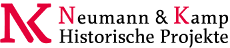You are here: Foswiki>System Web>SubscribePluginEditAttach

Subscribe Plugin
This is a companion plugin to the MailerContrib. It allows you to trivially add a "Subscribe me" link to topics to get subscribed to changes. Example (only works if plugin is installed, and you are logged in (not WikiGuest)): %SUBSCRIBE%Usage
Anywhere in a topic or template:-
%SUBSCRIBE{...}%or simply%SUBSCRIBE%
| Parameter | Default | Meaning |
|---|---|---|
who |
Logged-in user | Who to subscribe (wikiname, no web) |
topic |
Current topic | Topic to subscribe to. Wildcards may be used e.g. topic="Item*" will subscribe to all topics starting with Item. Use topic="Main.*" to subscribe to the WebNotify for that web. |
unsubscribe |
Not set | If set to "on", will unsubscribe the user |
format |
Simple HTML Link with an action anchor "Subscribe" or "Unsubscribe" | Defines custom look-and-feel for subscribe link using the following format variables: $topics, $url, $wikiname, $action |
formatunsubscribe |
format |
Serves same function as format, but allows the user to define a different format than subscribe. |
- The button toggles subscribe/unsubscribe if the user is already subscribed or vice versa. So after the next click on the button, the user will be unsubscribed.
- The plugin will do the best it can to optimise the subscription lists in WebNotify.
Access Controls
The guest user is not allowed to subscribe for notification. You don't needVIEW access to the WebNotify topic in order to subscribe to changes in a web, but you must have CHANGE access. If you want users to be able to subscribe or unsubscribe, but you don't want them to be able to modify their subscription or otherwise edit the WebNotify topic, you can restrict VIEW access to WebNotify. This will make it uneditable from the browser (but will not block save urls, so is not fully secure).
Plugin Installation Instructions
You do not need to install anything in the browser to use this extension. The following instructions are for the administrator who installs the extension on the server. Open configure, and open the "Extensions" section. Use "Find More Extensions" to get a list of available extensions. Select "Install". If you have any problems, or if the extension isn't available inconfigure, then you can still install manually from the command-line. See http://foswiki.org/Support/ManuallyInstallingExtensions for more help.
Plugin Info
Another great Foswiki extension from the WikiRing - working together to improve your wiki experience!
WikiRing - working together to improve your wiki experience!
| Author: | Crawford Currie | ||||||
| Copyright: | © 2008, Crawford Currie | ||||||
| License: | GPL (GNU General Public License) | ||||||
| Plugin Version: | 1150 (03 Dec 2008) | ||||||
| Dependencies: |
|
||||||
| Change History: | |||||||
| 03 Dec 2008 | Re-released for Foswiki | ||||||
| 15 Oct 2008 | TWikibug:Item4115: enable subscriptions with (child), TWikibug:Item5950: fix cross web SUBSCRIPTION indication (requires updated MailerContrib) can now get feedback to %SUBSCRIBE{topic="*"}% - TWiki:Main.SvenDowideit | ||||||
| 25 May 2008 | TWikibug:Item5488: merged TWiki:Main.DavidPatterson's patch to fix deep subscription | ||||||
| 25 Jan 2008 | TWikibug:Item4812: added TWiki:Main.BobGoldstein's noexpand patch for groups | ||||||
| 9 Sep 2007 | TWikibug:Item4175 added MAKETEXT in case the string is available | ||||||
| 13966 | TWikiBug?:Item4155 Fixed for 4.0.x and 4.1.x | ||||||
| 13787 | TWikibug:Item4010 - fix web subscription, and format parameters. - TWiki:Main.SvenDowideit |
||||||
| 13525 | TWikibug:Item3731 - Update documentation topic. | ||||||
| 13512 | TWikibug:Item3731 - final pre-release tweaks, result of testing on 4.1.2 | ||||||
| 13510 | TWikibug:Item3731 - completed the plugin now that the Mailer updates are done | ||||||
| 13506 | TWikibug:Item3731 - Update dependency to latest version of MailerContrib | ||||||
| 13081 | TWikibug:Item3731 - Added SubscribePlugin, and cleaned up and updated APIs in MailerContrib | ||||||
| 24 Apr 2007 | First version | ||||||
| Plugin Home: | http://foswiki.org/Extensions/SubscribePlugin |
Edit | Attach | Print version | History: r1 | Backlinks | View wiki text | Edit wiki text | More topic actions
Topic revision: r1 - 03 Dec 2008, UnknownUser
 Copyright © by the contributing authors. All material on this site is the property of the contributing authors.
Copyright © by the contributing authors. All material on this site is the property of the contributing authors. Ideas, requests, problems regarding Foswiki? Send feedback